# How to Change Logging Levels Dynamically in a Spring Boot Application
Logging is an essential part of any Spring Boot application. It helps in debugging, monitoring, and troubleshooting issues efficiently. However, setting a fixed log level in application.properties may not always be ideal. What if you need to change the logging level dynamically at runtime without restarting your application?
In this article, we will explore different ways to achieve this, including using Spring Boot Actuator and creating a custom REST API endpoint for changing log levels. By the end of this guide, you will have a clear understanding of how to modify logging levels dynamically in a Spring Boot application.
 Dynamic Log level changes
Dynamic Log level changes
This article will answer your below questions:
- How to change log level dynamically in Spring Boot
- Spring Boot Actuator log level change at runtime
- Best practices for managing logging in Spring Boot applications
- Secure API for modifying log levels dynamically in Spring Boot
- Spring Boot logging configuration for production and debugging
Why Change Log Levels Dynamically?
- Efficient Debugging – Enable
DEBUGorTRACElogging only when needed. - Performance Optimization – Avoid excessive logging that may slow down the application.
- Production Monitoring – Adjust log levels dynamically in a live environment without restarting the server.
- Security & Compliance – Modify logging settings to capture only necessary information without exposing sensitive data.
Method 1. Changing Log Levels Using Spring Boot Actuator
Spring Boot Actuator provides a built-in way to modify logging levels dynamically through the /actuator/loggers endpoint.
Step 1: Add Spring Boot Actuator Dependency
To use Actuator, add the following dependency in your pom.xml (for Maven users):
<dependency>
<groupId>org.springframework.boot</groupId>
<artifactId>spring-boot-starter-actuator</artifactId>
</dependency>
For Gradle users, add:
implementation 'org.springframework.boot:spring-boot-starter-actuator'
Step 2: Enable Loggers Endpoint in Application Properties
By default, the /actuator/loggers endpoint is disabled. You need to enable it in application.properties:
management.endpoints.web.exposure.include=loggers
Alternatively, for application.yml:
management:
endpoints:
web:
exposure:
include: loggers
Step 3: Use Actuator to Modify Log Levels
Now, you can dynamically change the logging level by making an API call:
Check Current Logging Level
GET /actuator/loggers
This returns a list of all loggers and their current levels.
Modify Log Level
To change the logging level dynamically, use a POST request:
POST /actuator/loggers/com.example.demo Content-Type: application/json
{
"configuredLevel": "DEBUG"
}
This will set the logging level of com.example.demo to DEBUG at runtime.
Step 4: Secure the Actuator Endpoint (Optional but Recommended)
Exposing the /actuator/loggers endpoint without security can be risky. You can secure it using Spring Security by modifying application.properties:
management.endpoints.web.exposure.include=loggers management.endpoint.loggers.enabled=true management.security.enabled=true
This ensures that only authenticated users can modify log levels.
Method 2: Creating a Custom REST API for Log Level Modification
If you don’t want to use Actuator, you can create a custom REST API to dynamically change log levels.
Step 1: Create a Controller for Log Level Changes
import org.slf4j.LoggerFactory;
import org.springframework.web.bind.annotation.*;
import ch.qos.logback.classic.Level;
import ch.qos.logback.classic.Logger;
import org.springframework.http.ResponseEntity;
@RestController
@RequestMapping("/logs")
public class LogLevelController {
@PostMapping("/{loggerName}/{level}")
public ResponseEntity<String> changeLogLevel(@PathVariable String loggerName, @PathVariable String level) {
Logger logger = (Logger) LoggerFactory.getLogger(loggerName);
Level newLevel = Level.toLevel(level.toUpperCase(), Level.INFO);
logger.setLevel(newLevel);
return ResponseEntity.ok("Log level changed for " + loggerName + " to " + newLevel);
}
}
Step 2: Use the Custom API to Change Log Levels
To modify the log level dynamically, make the following API request:
POST /logs/com.example.demo/DEBUG
This will set the logging level of com.example.demo to DEBUG.
Comparison: Actuator vs. Custom API
| Feature | Spring Boot Actuator | Custom API |
|---|---|---|
| Ease of Use | ✅ Yes | ❌ Requires manual implementation |
| Security | ✅ Can be secured via Spring Security | ❌ Needs custom security handling |
| Flexibility | ✅ Supports all loggers | ✅ Fully customizable |
Best Practices for Managing Logging Levels
- Use
INFOorWARNin production – Avoid usingDEBUGorTRACElogs unless necessary. - Secure the logging endpoint — Unauthorized users should not modify log levels.
- Log rotation — Prevent log files from growing indefinitely.
- Use structured logging — Tools like ELK Stack (Elasticsearch, Logstash, and Kibana) help in better log analysis.
- Monitor logs in real-time — Use cloud-based log management tools like AWS CloudWatch or Datadog.
Conclusion
Changing logging levels dynamically in a Spring Boot application provides flexibility in debugging and monitoring.
- Spring Boot Actuator is the easiest and most secure way to manage logging levels.
- A custom REST API provides more flexibility if Actuator is not an option.
- Always follow best practices to ensure logging security and efficiency.
By implementing these techniques, you can optimize your logging strategy for better performance and debugging in production environments. 🚀
FAQs
1. Can I change the root logging level dynamically?
Yes, using Actuator: POST /actuator/loggers/root with { "configuredLevel": "INFO" }.
2. Does changing the logging level persist after a restart?
No, changes are runtime only. To persist changes, update application.properties.
3. Can I modify the logging levels of third-party libraries?
Yes, specify the package name, e.g., org.springframework instead of com.example.demo.
By following this guide, you can effectively manage logging levels in your Spring Boot application dynamically, ensuring optimal performance and troubleshooting capabilities. Happy coding! 🎯
Discover more from 9Mood
Subscribe to get the latest posts sent to your email.
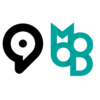
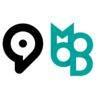























0 Comments