Java developers often encounter the dreaded error:
error: cannot access MimeMessage class file for javax.mail.internet.MimeMessage not foundThis error typically occurs when compiling or running a Java application that depends on the javax.mail package. Without proper setup, the compiler fails to locate the required MimeMessage class.
This article explains the possible causes of this error, provides troubleshooting steps, and outlines multiple ways to resolve it effectively.
Understanding the Error
What Causes This Error?
- Missing Dependencies – The
javax.maillibrary is not included in your project. - Incorrect Classpath Configuration – The compiler or runtime environment cannot find the
javax.mailpackage. - Older JDK Versions – Some versions of Java do not include
javax.mailby default. - Dependency Conflict – Another version of
javax.mailmay be interfering with your application.
Troubleshooting and Fixing the Error
Here are multiple ways to fix this issue, depending on your development environment.
1. Adding JavaMail API Manually
If you are working on a non-Maven project, download the JavaMail API JAR file manually:
- Visit the official JavaMail API repository: https://github.com/javaee/javamail
- Download the latest
javax.mail.jarfile. - Place the JAR in your project’s
libdirectory. - Add the JAR to the classpath.
For example, if you’re compiling using javac, use:
javac -cp .;lib/javax.mail.jar MyEmailApp.java2. Using Maven to Include JavaMail Dependency
If you are using Maven, add the following dependency in your pom.xml:
<dependency><groupId>com.sun.mail</groupId><artifactId>javax.mail</artifactId><version>1.6.2</version></dependency>
Then, update your dependencies:
mvn clean install3. Using Gradle for JavaMail
If you’re using Gradle, add this line to your build.gradle:
dependencies {implementation 'com.sun.mail:javax.mail:1.6.2'}
Run:
gradle build4. Checking Classpath in IDEs (Eclipse, IntelliJ IDEA, NetBeans)
- Eclipse:
- Right-click on your project > Build Path > Configure Build Path
- Click “Add External JARs” and select
javax.mail.jar.
- IntelliJ IDEA:
- File > Project Structure > Modules > Dependencies
- Click “+” and select the JAR or add it as a Maven dependency.
- NetBeans:
- Right-click the project > Properties > Libraries > Add JAR/Folder
5. Verify the Dependency is Loaded Correctly
Run the following command to list loaded dependencies:
mvn dependency:tree | grep javax.mailIf the output does not show javax.mail, you need to update your dependencies.
6. Running Java with Explicit Classpath
If you already have the JAR but still see the error, run your Java program with:
java -cp .;lib/javax.mail.jar MyEmailApp7. Rebuilding the Project
If everything looks correct but the error persists:
- Maven: Run
mvn clean install - Gradle: Run
gradle clean build - Eclipse: Project > Clean
8. Testing Your Email Code
Once resolved, test with a simple email-sending Java program:
import java.util.Properties;
import javax.mail.*;
import javax.mail.internet.*;
public class EmailSender {
public static void main(String[] args) {
Properties props = new Properties();
props.put("mail.smtp.host", "smtp.example.com");
props.put("mail.smtp.port", "587");
Session session = Session.getDefaultInstance(props, null);
try {
MimeMessage message = new MimeMessage(session);
message.setFrom(new InternetAddress("your@email.com"));
message.addRecipient(Message.RecipientType.TO, new InternetAddress("recipient@email.com"));
message.setSubject("Test Email");
message.setText("Hello, this is a test email!");
Transport.send(message);
System.out.println("Email sent successfully!");
} catch (MessagingException e) {
e.printStackTrace();
}
}
}
Conclusion
The class file for javax.mail.internet.MimeMessage not found error occurs due to missing dependencies or incorrect classpath configurations. The best way to fix it is to:
- Use Maven or Gradle to manage dependencies.
- Manually download and add the JAR if necessary.
- Ensure the IDE and classpath configurations are correct.
Following these steps should resolve the issue and allow you to use JavaMail for sending emails without any hassle.
You may like to see –
- How to Fix java.lang.NoClassDefFoundError: javax/mail/MessagingException in Java
- Resolving Multiple Versions of JavaMail JAR Causing NoSuchProviderException
Discover more from 9Mood
Subscribe to get the latest posts sent to your email.
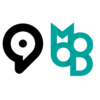
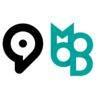
























0 Comments