How to Schedule a Backup of MySQL Database on Linux: Ultimate Guide
Maintaining a backup of your MySQL database is crucial for data security and recovery. Scheduling these backups ensures that they occur automatically without manual intervention. In this article, we’ll explore a step-by-step guide to schedule MySQL database backups on Linux using mysqldump and Cron jobs.
Why Backing Up Your MySQL Database Matters
A database backup safeguards your data against corruption, accidental deletion, and hardware failures. Automating the backup process helps in maintaining consistency and avoids the risk of forgetting manual backups.
How to Schedule a Backup of MySQL Database on Linux: Ultimate Guide
Maintaining a backup of your MySQL database is crucial for data security and recovery. Scheduling these backups ensures that they occur automatically without manual intervention. In this article, we’ll explore a step-by-step guide to schedule MySQL database backups on Linux using mysqldump and Cron jobs.
Why Backing Up Your MySQL Database Matters
A database backup safeguards your data against corruption, accidental deletion, and hardware failures. Automating the backup process helps in maintaining consistency and avoids the risk of forgetting manual backups.
 How to backup mysql database in linux easily | Image by author created with Bing Copilot AI
How to backup mysql database in linux easily | Image by author created with Bing Copilot AI
Step 1: Prerequisites for MySql Database Backup
Before scheduling a backup, ensure the following:
- You have Linux system access with root or sudo privileges.
- MySQL is installed and properly configured.
- The
mysqldumputility is available (it’s usually installed with MySQL). - Sufficient disk space for storing backups.
Step 2: Create a Backup Script
To automate backups, create a shell script using mysqldump. Here’s an example script to back up a MySQL database:
#!/bin/bash
# Variables
DB_NAME="your_database_name"
DB_USER="your_username"
DB_PASS="your_password"
BACKUP_DIR="/path/to/backup/directory"
DATE=$(date +"%Y%m%d_%H%M%S")
BACKUP_FILE="$BACKUP_DIR/${DB_NAME}_backup_$DATE.sql"
# Create Backup Directory if it doesn't exist
mkdir -p "$BACKUP_DIR"
# Perform the Backup
mysqldump -u "$DB_USER" -p"$DB_PASS" "$DB_NAME" > "$BACKUP_FILE"
# Verify if the Backup was Successful
if [ $? -eq 0 ]; then
echo "Backup successful: $BACKUP_FILE"
else
echo "Backup failed!" >&2
fi
Save this script as backup_mysql.sh in a secure directory.
Step 3: Make the Script Executable
Run the following command to make the script executable:
chmod +x /path/to/backup_mysql.sh
Step 4: Schedule the Backup Using Cron
Cron is a powerful Linux utility for scheduling tasks. To schedule your backup script, follow these steps:
1. Edit the Cron Table
Open the crontab file:
crontab -e
2. Add a Cron Job
Add the following line to schedule the script. For example, to run the backup daily at 2 AM:
0 2 * * * /path/to/backup_mysql.sh
3. Save and Exit
Save the file to apply the changes.
Step 5: Secure Your Backup
1. Use Environment Variables
Avoid hardcoding credentials. Use environment variables to store sensitive data securely.
Example:
export DB_USER="your_username" export DB_PASS="your_password"
Update the script to reference these variables:
mysqldump -u "$DB_USER" -p"$DB_PASS" "$DB_NAME" > "$BACKUP_FILE"
2. Limit File Permissions
Restrict access to the script and backups to avoid unauthorized access:
chmod 600 /path/to/backup_mysql.sh chmod 600 /path/to/backup/directory/*
Step 6: Test Your Backup
Test the script by running it manually:
./backup_mysql.sh
Verify the generated backup file in the specified directory.
Step 7: Automate Backup File Rotation
Over time, backups can consume significant disk space. Automate file cleanup using a Cron job.
Add the following script for cleanup:
find /path/to/backup/directory -type f -mtime +7 -name "*.sql" -exec rm -f {} ;
Schedule it in Crontab:
0 3 * * * find /path/to/backup/directory -type f -mtime +7 -name "*.sql" -exec rm -f {} ;
This removes backups older than 7 days.
Conclusion
Scheduling MySQL database backups on Linux ensures your data is secure and accessible when needed. By following this guide, you can set up an efficient backup strategy and automate the process using Cron jobs and shell scripts. Regularly test your backups to confirm their integrity and update your scripts for enhanced security.
Start securing your databases today to avoid future headaches!
Discover more from 9Mood
Subscribe to get the latest posts sent to your email.
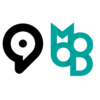
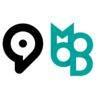
























0 Comments