How do you secure your website or domain name with a free Let’s Encrypt SSL certificate?
Why Use Let’s Encrypt SSL?
Let’s Encrypt is a free, automated, and open certificate authority that provides SSL/TLS certificates to secure websites. Installing an SSL certificate improves security, boosts SEO rankings, and ensures a safe browsing experience for users.
![]()
Step-by-Step Guide to Install Let’s Encrypt SSL on Your Website
Step 1: Check Server Requirements
Before proceeding, ensure your server meets these requirements:
✔ A registered domain name (e.g., yourdomainname.com)
✔ SSH access to your server
✔ A web server (Apache or Nginx)
✔ Certbot (Let’s Encrypt’s official client)
Step 2: Install Certbot on Your Server
Certbot automates the SSL installation process. Install it based on your server’s operating system:
For Ubuntu/Debian (Apache or Nginx):
sudo apt update sudo apt install certbot python3-certbot-apache # For Apache sudo apt install certbot python3-certbot-nginx # For Nginx
For CentOS/RHEL:
sudo yum install epel-release sudo yum install certbot python3-certbot-apache # For Apache sudo yum install certbot python3-certbot-nginx # For Nginx
Step 3: Obtain and Install the SSL Certificate
Run the following command to generate an SSL certificate for your domain:
For Apache:
sudo certbot --apache -d yourdomainname.com -d www.yourdomainname.com
For Nginx:
sudo certbot --nginx -d yourdomainname.com -d www.yourdomainname.com
Certbot will prompt you to enter your email and agree to the terms. Once completed, the SSL certificate will be automatically installed.
Step 4: Verify SSL Installation
After installation, check if the SSL certificate is working:
✔ Visit https://yourdomainname.com in your browser
✔ Use an online SSL checker like SSL Labs
Step 5: Auto-Renew SSL Certificate
Let’s Encrypt certificates expire every 90 days, but you can set up automatic renewal:
Test renewal:
sudo certbot renew --dry-run
If successful, add a cron job to automate renewal:
sudo crontab -e
Add below line:
0 3 * * * certbot renew --quiet
This renews the SSL certificate automatically every 3 months.
Wrapping Up…
Installing a free Let’s Encrypt SSL certificate is a simple yet effective way to secure your website, improve SEO rankings, and build trust with users. Follow the steps above to set up HTTPS on your site in minutes.
Would you like more website security tips? Let us know in the comments! 🚀
You may also like,
- How to Convert PFX to .CRT and .KEY Files Using OpenSSL: Step-by-Step Guide
- How to Setup SSL on Apache Tomcat | 10 Minute Guide
- Extract PEM/CRT and KEY from PFX: Best Guide
Frequently Asked Questions (FAQs) About Let’s Encrypt SSL Certificate
1. What is Let’s Encrypt, and why should I use it?
Let’s Encrypt is a free, automated, and open Certificate Authority (CA) that provides SSL/TLS certificates for encrypting website traffic. Using Let’s Encrypt SSL enhances website security, improves SEO rankings, and builds user trust. Unlike paid SSL certificates, Let’s Encrypt is completely free and renews every 90 days.
2. How do I check if my website already has an SSL certificate?
You can check if your website has an SSL certificate by visiting it in a browser. If the URL starts with https:// and displays a padlock icon in the address bar, your website is secured with SSL. Alternatively, you can use an online SSL checker like SSL Labs to verify your certificate details.
3. Can I use Let’s Encrypt SSL on shared hosting?
Yes, many hosting providers support Let’s Encrypt SSL. If you are on shared hosting, check your hosting panel (such as cPanel or Plesk) for a free SSL option. Some hosting providers automatically enable Let’s Encrypt, while others may require you to activate it manually.
4. What if my hosting provider doesn’t support Let’s Encrypt?
If your hosting provider doesn’t support Let’s Encrypt, you have a few options:
Switch to a hosting provider that offers free SSL.
Use Cloudflare’s free SSL to secure your website.
Manually install Let’s Encrypt SSL if you have SSH access to your server.
5. How do I renew my Let’s Encrypt SSL certificate?
Let’s Encrypt SSL certificates expire every 90 days, but you can renew them automatically using Certbot. Run the following command to test renewal:
sudo certbot renew --dry-run
If successful, schedule automatic renewal with a cron job:
0 3 * * * certbot renew --quiet
This ensures your SSL certificate is renewed before expiration without manual intervention.
6. Will installing Let’s Encrypt SSL affect my website’s SEO?
Yes, installing an SSL certificate positively impacts SEO. Google considers HTTPS as a ranking factor, so websites with SSL certificates are favored in search results. Additionally, HTTPS enhances user trust and reduces security warnings in browsers.
7. What happens if my Let’s Encrypt SSL expires?
If your SSL certificate expires, browsers will display a "Not Secure" warning to visitors, potentially reducing traffic and trust. To avoid expiration, set up automatic renewal using Certbot or monitor your SSL status through your hosting provider.
8. Can I use Let’s Encrypt SSL for multiple domains?
Yes, Let’s Encrypt supports multiple domains and subdomains using a single certificate. Use the -d flag in Certbot to include multiple domains:
sudo certbot --apache -d example.com -d www.example.com -d blog.example.com
This allows you to secure multiple domains with one SSL certificate.
9. Does Let’s Encrypt SSL work for eCommerce websites?
Yes, Let’s Encrypt SSL is suitable for eCommerce websites, but it only provides Domain Validation (DV) certificates. If you need an Extended Validation (EV) or Organization Validation (OV) certificate for business verification and higher security, consider a paid SSL certificate.
10. What is the difference between Let’s Encrypt and paid SSL certificates?
Let’s Encrypt provides free Domain Validation (DV) certificates with automatic renewal, whereas paid SSL certificates may offer additional features such as:
Extended Validation (EV): Displays a business name in the browser for added trust.
Warranty Protection: Covers damages in case of certificate mis-issuance.
Customer Support: Paid SSL providers offer dedicated support, while Let’s Encrypt is community-supported.
For most websites, Let’s Encrypt SSL is sufficient, but businesses requiring additional verification should consider premium SSL options.
Discover more from 9Mood
Subscribe to get the latest posts sent to your email.
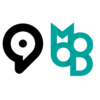
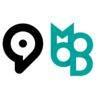























0 Comments